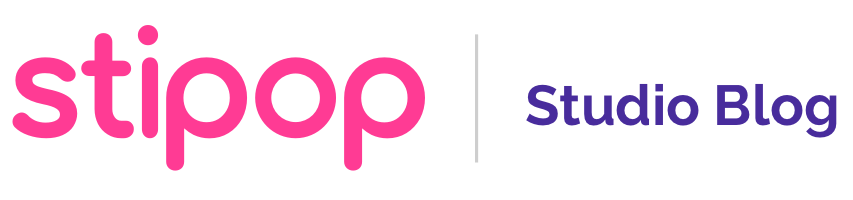Presenting the new and improved Message Center
In the last few months, Stipop has been working on improving the studio platform. As a creator-focused platform, we listened to your feedback and began to improve different core studio features. The new message center is one of the first of many Studio updates, and it aims to facilitate communication between you and Stipop. Today, we’ll show you some of the new features and a play-by-play of how to use them!
The new and improved Message Center
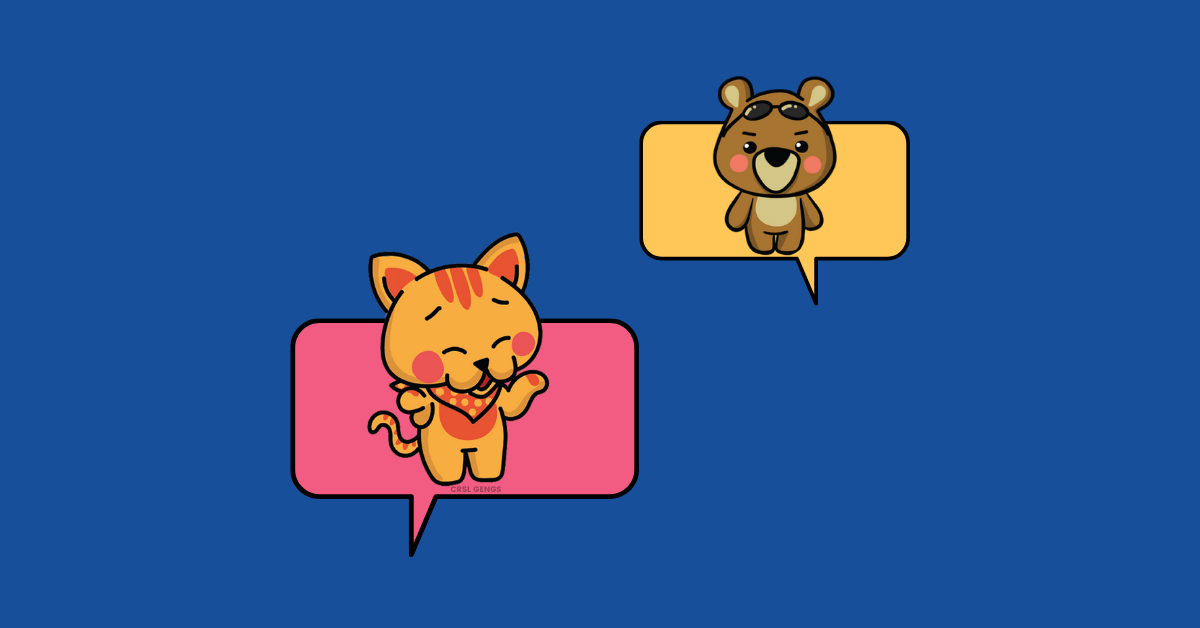
The new message center aims to create a seamless line of communication between creators and Stipop.
Here are some of the new features you can enjoy.
Notice Board
My Studio is now a place to get the latest news about Stipop and articles to help you become a better sticker creator. From Studio updates to sticker tips. In the new Notice Board feature, you can expect a flow of interesting reads that will help you elevate your skills as a Stipop creator.
1:1 messages (2.0)
The 1:1 message board now allows for more convenient and effective communication. From now on, Stipop can contact you directly on the 1:1 message board, sharing all information about guidelines, settlements, and the sticker review process in one channel.
Like before, you can continue to use the 1:1 message to send inquiries about guidelines, upload, review, launch, revenue, or any other topic. However, now you can expect an aesthetically pleasing response with the new DM-style message format!
In terms of notifications, you can now see more message statuses. In particular, when conversations/messages are closed (i.e., archived).
How to use it?
After understanding the new updates, it’s time to put things into practice. How can you use the new message center? Check the step-by-step below.
1. Notice Board
- Log in to My Studio.
- Click on the “Messenger Center” button in the left side menu.
- The notice tab is the default page that appears when you click on the message center button. From here, you will be able to see all the new updates and news posts related to the Stipop platform.
- To see the content of the notices, you can click on the title, and it will lead you to the notice poster.
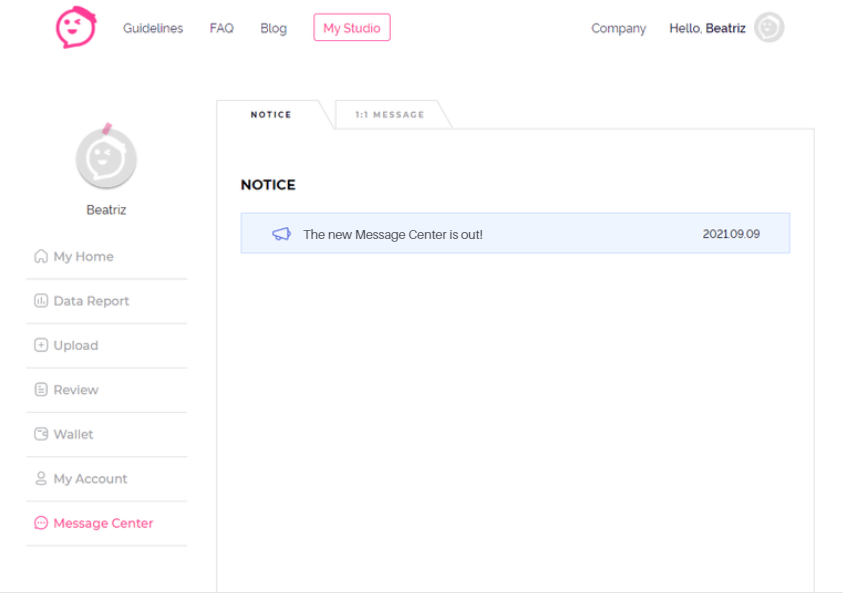
2. 1:1 Message
- Sign up to My Studio
- Click on the ‘Messenger Center” button in the left side menu.
- Click on the “1:1 message” tab.
- To create a new message, click on “New”.
- From there, pick the topic of the conversation (i.e., sticker review, sticker launch, revenue, sticker guidelines, etc.) and write the content and title of your message.
- After sending, your message will be on “waiting” status. However, as soon as you get a response, you will see your message status change to “N” (which stands for new).
- When you click on top of the message, the new DM-style reply will show up. From there, you can reply and await a new message again.
- When all your questions are answered, the conversation is automatically archived, and the message status will change to “close”.
More in the near future
The message center is indeed just a little piece of what is yet to come. As mentioned previously, our team is working hard to make the studio experience the best possible. As a bit of a clue, you can expect new features that will make uploads more convenient. So, stay tuned!
In the meantime, we hope you find the new update helpful and don’t forget to send a 1:1 message whenever you need it!
Are you a creator?
Looking to grow your audience? Stipop is the perfect place for you. With more than 5,000 sticker creators and 200M end-users worldwide, Stipop elevates all types of creators to a broader audience of sticker fans. To learn more about becoming a sticker creator at Stipop, visit our Studio page. To stay on top of new stories and community updates, make sure to visit Studio blog!